Google Drive Folder Syncing
That, it seems, was easy, but not very well explained.
First, I found this explanation on Google's Drive Support Pages. Alright, I followed steps one through five on the Google Drive for your PC/Mac section, but couldn't for the life of me figure out what they meant with steps six through nine:
6. To sign in to another account, go to the Google Drive menu, and select Sign in.7. Rename your Google Drive folder (example: Google Drive Archive).Was this telling me to sign in from the web browser or from the existing folder on my desktop? I couldn't find a sign-in feature on the folder, or in a Right click on the folder nor could I find anything on the Drive browser interface other than "Download Drive for your Desktop."
8. Create a new folder titled Google Drive and don’t add any files in the folder.
9. Your files will begin automatically syncing.
But I didn't want to download Drive again, I just wanted to change the symcing preferences for the folder I already had set up. So, I was off to Drive support forums!
Which were a bust. Searches of: switching drive accounts folder, switching drive folder between accounts, switch drive between accounts, and drive for windows change account resulted in a lot of the same questions being answered and a lot of the answers being nearly as vague as the official Google one (linked to above). Or, in the ultimate irony, they'd just link to the original content I'd already found on Drive Support Pages.
However, it did seem I wasn't the only one with this problem. Many other people wanted to change their sync settings between accounts, either because they were changing GMail addresses, jobs or graduating from one school and off to another. All the answers kept saying some variation of "disconnect/reconnect."
Well, that was no good. I already knew how to disconnect, I just couldn't figure out how to connect a new GMail account. Where was this magical setting? It wasn't in the folder or a right click on the folder. And then I finally saw an answer on the forums that solved all my problems:
In the Windows Taskbar, either down by the date/time or in the expanded menu (when you click the little expand arrow) is a Drive icon. Right clicking on THAT gave me the ability to sign in with another Google Account. Woot!
As it turned out, either Google made switching between accounts a lot easier than their support page insinuated with their "Rename your Google Drive folder (example: Google Drive Archive)" and "Create a new folder titled Google Drive and don’t add any files in the folder" or I just found a much simpler way to get this done.
 |
| Right Click the Drive Icon and Sign In |
 |
| Use an Existing Account, or Add a New One |
If you don't want to see the former account any longer, clear the cache and cookies in your browser. After you sign in, Drive will ask you to sync the folder. Say yes. Drive will start syncing in the background. If you Right click on the Drive icon in the Taskbar once again you'll see which account you're currently syncing to with the desktop Drive folder.
 |
| Woo Hoo! Success! |
Bonus question: what day and time did I write this out? ;)
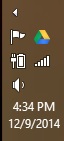
Comments